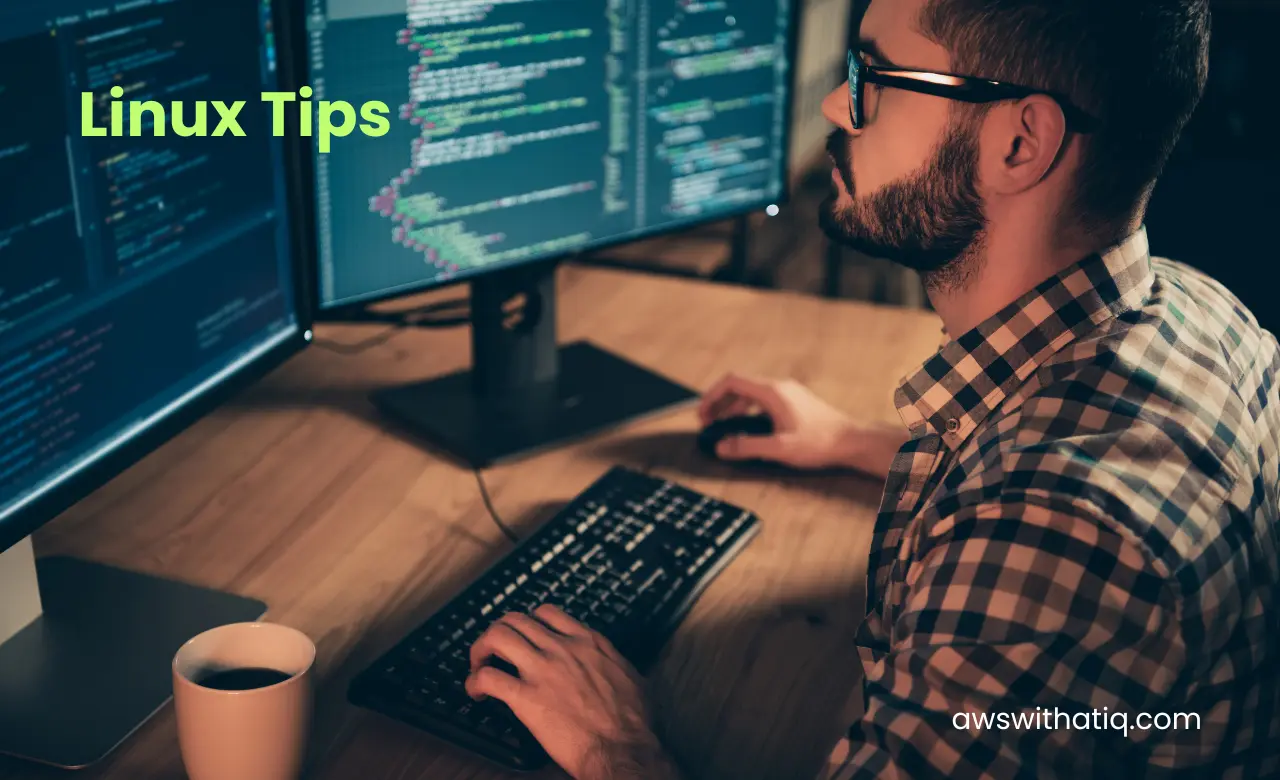The host file, a fundamental part of many operating systems, acts as a roadmap for network connections. It helps guide the system on connecting to certain resources, playing a crucial role in network name resolution. Its origins trace back to the ARPANET era, the predecessor of the modern internet.
Table of Contents
A brief overview of the host file’s purpose in Linux:
In the simplest terms, a host file maps domain names to IP addresses. This allows the system to resolve a domain name into an IP address without querying an external DNS server. It’s a manual method of pointing a domain to a specific IP address.
Historical context:
Before the advent of modern Domain Name System (DNS) servers, the host file was the primary means of translating human-friendly domain names into numeric IP addresses. As computer networks grew, maintaining and updating host files became increasingly complex, paving the way for automated systems like DNS. However, the host file remains a powerful tool, especially for local configurations and troubleshooting.
Understanding Host Files
Definition of a host file:
A host file is a plain-text file used by an operating system to map hostnames to IP addresses. It acts as a local DNS, allowing the user to override the system’s DNS settings per domain.
How the operating system uses the host file:
When you request a domain, say by entering a URL in your browser, the system first checks the host file. If a match is found, the IP address from the host file is used. If not, the system queries the configured DNS server.
The difference between DNS resolution and host file resolution:
While both the host file and DNS serve the purpose of resolving domain names to IP addresses, there’s a key distinction:
- Host File Resolution: This is a local process. When a domain is requested, the OS checks the host file before asking external servers. It’s quick and can be customized for individual devices.
- DNS Resolution: This is a global system. When a domain is requested, and it’s not in the host file, the system sends a query to the DNS server configured for the network (or the default one provided by the ISP). This server then responds with the IP address associated with that domain.
Locating the Hosts File in Linux
Default location:
In Linux, the default location of the host file is /etc/hosts. This central location ensures that the same host mappings are used system-wide.
How to access and view the file:
Accessing the hosts file typically requires elevated permissions due to its sensitive nature. To view the file, you can use any text editor or command-line tool. Here’s a simple way to use the cat command:
sudo cat /etc/hosts
You’ll be prompted for your password since sudo grants superuser permissions. Once entered, the contents of the file will be displayed in the terminal.
Editing the Hosts File
Necessary permissions:
Editing the hosts file requires elevated privileges because of its significance in network communications. This means you’ll typically need root access to modify it.
Tools and editors:
Several tools can be used to edit the hosts file. Some of the popular text editors in Linux are:
nano: A user-friendly command-line text editor. To edit the hosts file using Nano, you can type:
sudo nano /etc/hosts
vim: An advanced text editor. If you’re familiar with Vim commands, you can edit the file by entering:
sudo vim /etc/hosts
Syntax and structure of the file:
The hosts file has a straightforward structure. Each line contains an IP address followed by one (or multiple) hostnames. For example:
127.0.0.1 localhost
192.168.1.10 mylocalserver.com
Comments can be added with a # at the start of a line.
Adding, modifying, and removing entries:
- Adding: Simply append a new line with the desired IP and domain.
- Modifying: Find the line with the domain you wish to modify and change its IP address.
- Removing: Delete the line corresponding to the domain you want to remove.
After any changes, save the file and exit the editor.
Common Use Cases
Local development:
Developers often use the hosts file to point domains to local IP addresses. This is useful when setting up a local web development environment, allowing you to access your projects via domain names like myproject.local instead of generic localhost addresses.
Blocking websites or ads:
By redirecting undesired domain names to IP addresses that don’t serve content (like 0.0.0.0), you can effectively block access to certain websites or ad servers.
Network troubleshooting or testing:
If you suspect an issue with a DNS server or want to test how your site behaves when pointed to a different server IP, you can manually set the IP for a domain in the hosts file.
Potential Risks and Considerations
Security implications of a misconfigured hosts file:
Incorrect entries might direct users to malicious sites instead of the intended ones. For instance, redirecting www.yourbank.com to a phishing site’s IP can have serious consequences.
How malicious software might misuse the hosts file:
Malware might modify the hosts file to redirect traffic or block access to specific sites, especially security-related ones.
Performance issues:
While rare, if the hosts file becomes too large with many entries, it might marginally slow down the domain resolution process. Regularly reviewing and cleaning up unnecessary entries can prevent this.
Backup and Recovery
Importance of keeping a backup:
Before making any changes to the hosts file, it’s always wise to create a backup. This ensures that, should something go wrong, you can quickly revert to a known working state.
How to restore the default hosts file:
If you run into issues and need to restore the hosts file to its default state, you can refer to your backup. If you didn’t create a backup, a standard default entry for the hosts file in most Linux distributions is:
127.0.0.1 localhost
::1 localhost ip6-localhost ip6-loopback
ff02::1 ip6-allnodes
ff02::2 ip6-allrouters
However, it’s advisable to check your specific distribution’s documentation or resources to confirm the default contents.
To restore, you can simply open the hosts file in an editor and replace its contents with the default entries.
Advanced Tips and Tricks
Combining host files from multiple sources:
Some online communities maintain extensive hosts files that block ad servers, trackers, or malicious sites. You can merge these files with your current hosts file to benefit from collective knowledge. However, always ensure you trust the source before applying their file.
Using scripts or tools to automate hosts file management:
There are scripts and tools available that automate the process of updating or managing the hosts file, especially when combining entries from multiple sources. One popular example is hostsman which, while not native to Linux, has alternatives and counterparts on the platform.
DNSMasq for extended functionality:
For those seeking more advanced local DNS functionality beyond the hosts file, dnsmasq is a lightweight software that can serve DNS queries locally. It can read from the hosts file and provide more granular control over DNS responses.
Conclusion
The hosts file, while a simple text file, holds significant power over network communications on a Linux system. Its historical importance and continued relevance underscore its utility in modern computing. By understanding its structure, common use cases, potential risks, and advanced applications, users can harness its capabilities effectively and safely. As with all tools that have system-wide effects, it’s always best to proceed with caution, keeping backups, and staying informed about best practices.
FAQ: Host Files in Linux
1. What happens if I make a mistake in the hosts file?
- A mistake might lead to certain websites not loading or redirecting to incorrect IP addresses. It’s always best to double-check your edits and keep a backup of the original file to restore if needed.
2. Can I use both IPv4 and IPv6 addresses in the hosts file?
- Yes, the hosts file supports both IPv4 and IPv6 addresses. Just ensure that the correct format is used for each.
3. How do I comment out a line in the hosts file?
- You can add a
#at the beginning of a line to comment it out. This means the system will ignore that line during name resolution.
4. Do I need to restart my computer after editing the hosts file?
- Generally, changes to the hosts file are recognized immediately. However, in some cases, you might need to clear the DNS cache or restart the networking service for changes to take effect.
5. Can software or malware modify the hosts file without my knowledge?
- Potentially, yes. Malware or certain software might have the ability to modify system files, including the hosts file. It’s essential to have reliable security software in place and be cautious of the programs you install.
6. How can I protect my hosts file from unauthorized changes?
- Setting strict permissions can help. Ensure only the root (or superuser) has write access to the file. Regularly monitoring the file for unexpected changes is also a good practice.
7. Can I specify multiple domain names for a single IP address in the hosts file?
- Yes, you can list multiple domain names on a single line, separated by spaces, pointing to the same IP address.
8. Why doesn’t a domain I added to the hosts file resolve correctly?
- Double-check the syntax and ensure there are no typos. Also, clear the DNS cache to ensure the system isn’t using an old resolution. If using a browser, clearing its cache might also help.
9. Is the hosts file case-sensitive?
- No, domain names in the hosts file are case-insensitive. So “Example.com” and “example.com” are treated the same.
10. Can I use wildcards in the hosts file?
- No, the hosts file does not support wildcards. Each domain or subdomain must be entered individually.