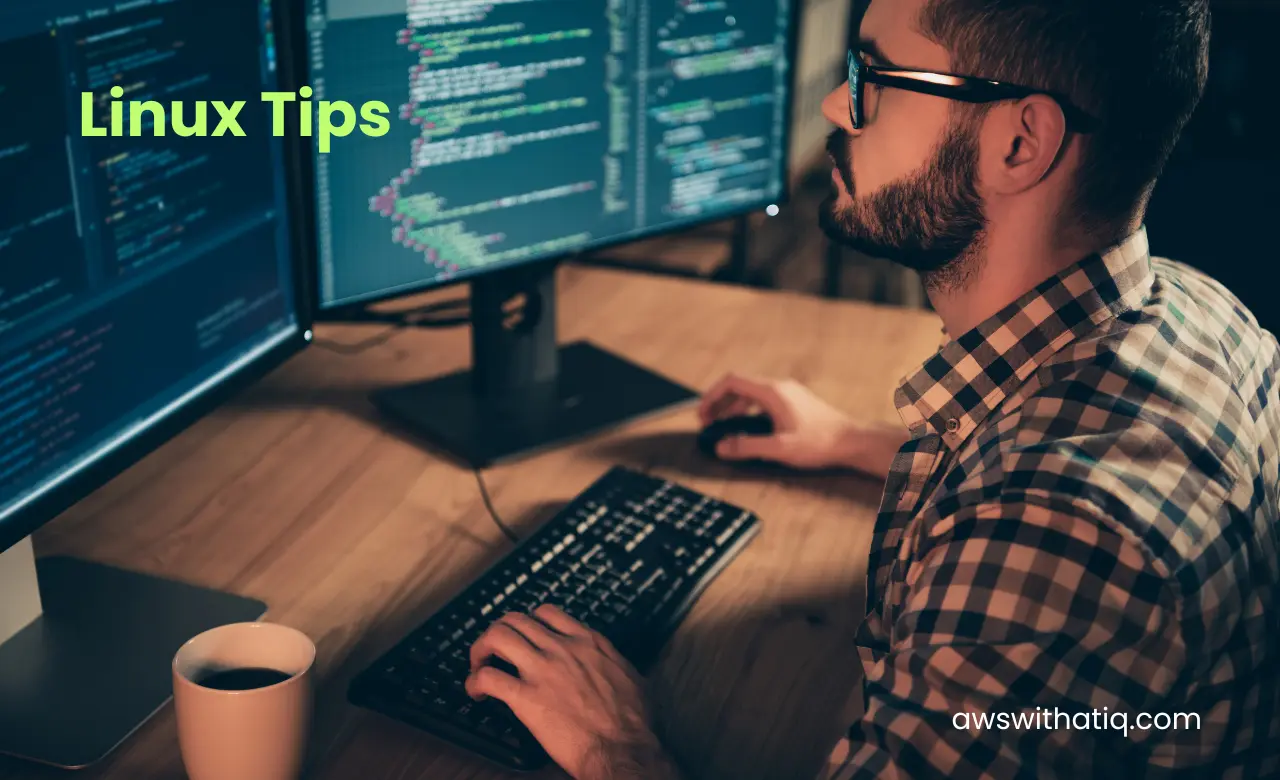Piping is a fundamental concept in the world of Linux and Unix-like operating systems. It allows you to take the output of one command and use it as the input for another command seamlessly. Think of it as a way to create a data pipeline where the output of one process flows directly into the input of another. This simple yet powerful concept forms the backbone of many Linux command-line operations.
Piping is an integral part of the command-line interface, providing a means to efficiently process and manipulate data without the need for intermediate files or manual data transfers. Whether you’re a beginner or an experienced Linux user, understanding how piping works can significantly enhance your command-line skills and productivity.
In this blog post, we’ll delve into the world of piping in Linux, exploring its syntax, mechanics, practical applications, and more. By the end of this article, you’ll have a solid grasp of how to harness the power of piping to streamline your command-line tasks.
Basic Syntax of Piping
At the core of piping in Linux is a simple and elegant syntax that revolves around the ‘|’ symbol, often referred to as the pipe operator. This symbol acts as a conduit, directing the output of one command into the input of another. The basic syntax for piping is as follows:
command1 | command2Here, command1 represents the initial command whose output you want to feed into command2, which is the subsequent command. When you execute this line in the terminal, the output produced by command1 is automatically passed as input to command2. This creates a seamless flow of data from one process to another, allowing you to perform various operations in succession.
Let’s illustrate this with a simple example. Suppose you want to list all the files in a directory and then filter the results to display only the ones containing the word “document.” You can achieve this using piping as follows:
ls | grep "document"In this example, the ls command lists all the files in the current directory, and the output is piped (|) to the grep command, which searches for the specified word. The result is a list of files containing “document.”
How Piping Works
To truly understand piping in Linux, it’s essential to grasp how data flows through the pipeline. Piping leverages the standard input (stdin) and standard output (stdout) streams of Linux processes.
- Standard Input (stdin): This is the input stream where commands read data. In a piped sequence, the second command (
command2) reads data from its standard input, which is connected to the output of the previous command (command1). This seamless data transfer is what makes piping so powerful. - Standard Output (stdout): This is the default output stream where commands send their results. In a piped sequence, the first command (
command1) sends its output to stdout, which is then directed into the standard input of the second command (command2) through the pipe operator.
Practical Examples
Piping in Linux becomes most valuable when you see it in action through practical examples. Let’s explore some real-world use cases to illustrate how piping can simplify complex tasks and improve your command-line efficiency.
Example 1: Sorting a List of Files
ls | sortIn this example, the ls command lists files in the current directory, and the output is piped to the sort command, which arranges them alphabetically. This can be especially useful when you want to quickly organize a directory’s contents.
Example 2: Extracting Information with grep
cat log.txt | grep "error"Here, the cat command is used to display the contents of a log file, and the output is piped to grep, which filters lines containing the word “error.” This helps you pinpoint issues in log files efficiently.
Example 3: Counting Lines in a File
cat data.txt | wc -lIn this case, cat is used to display the contents of a text file, and the output is piped to wc -l, which counts the number of lines in the file. This is a handy way to obtain quick statistics about a file’s content.
Chaining Multiple Commands
Piping doesn’t limit you to just two commands; you can chain multiple commands together to create complex data processing pipelines. Each command in the pipeline operates on the data, and the output flows from one to the next.
Example: Extracting and Sorting Unique Words from a Text File
cat text.txt | tr -s ' ' '\n' | sort | uniqIn this example, we first use cat to display the contents of a text file. Then, we use the tr command to replace spaces with line breaks, effectively splitting the text into words. Next, sort arranges these words alphabetically, and uniq filters out duplicate words, leaving you with a sorted list of unique words from the file.
Redirection and Piping
Piping can be combined with redirection operators to perform more advanced operations. Redirection operators like ‘>’, ‘>>’, and ‘<‘ are used to control the input and output of commands.
Example: Redirecting Piped Output to a File
ls | grep "file" > file_list.txtIn this example, the ls command lists files, and the output is piped to grep to filter for files containing the word “file.” The > operator is then used to redirect the filtered output to a file called file_list.txt. This creates a file containing the filtered list of files.
Understanding how to combine piping with redirection opens up even more possibilities for data manipulation and storage in the Linux command line.
These practical examples and concepts should give you a better understanding of how piping works and its versatility in simplifying command-line tasks. In the following sections, we’ll explore advanced piping techniques, best practices, and more.
Benefits of Piping
Piping offers several advantages in Linux command-line operations, making it a valuable tool for both beginners and experienced users:
- Efficiency: Piping eliminates the need to create temporary files or manually manage data between commands. This streamlining of data transfer leads to more efficient workflows.
- Code Reusability: You can chain together multiple commands and pipelines, allowing you to reuse existing commands in new contexts. This promotes code reusability and reduces the need to write custom scripts for routine tasks.
- Flexibility: Piping provides flexibility in data manipulation. You can easily modify the sequence of commands or add new ones to adapt to changing requirements without altering the original data.
- Resource Conservation: Piping consumes fewer system resources compared to saving intermediate files. This can be crucial when working with large datasets or on resource-constrained systems.
- Real-time Processing: Piping allows for real-time processing of data as it flows through the pipeline. This is particularly useful for monitoring logs, analyzing data streams, or performing continuous operations.
- Streamlining Workflows: Complex tasks can be broken down into smaller, more manageable components through piping. This simplification of tasks helps you maintain a clear and structured approach to problem-solving.
Common Mistakes and Pitfalls
While piping is a powerful and versatile tool, it’s essential to be aware of common mistakes and pitfalls that can lead to unexpected results or errors. Here are some issues to watch out for:
- Incorrect Syntax: Ensure you use the ‘|’ pipe operator correctly. A missing or misplaced pipe symbol can cause command errors.
- Order of Commands: The order of commands matters in a pipeline. Changing the sequence of commands can lead to different outcomes.
- Overwriting Files: Be cautious when using redirection operators (
>and>>) in combination with piping. It’s possible to overwrite or append to files unintentionally. - Unintended Data Loss: Be mindful of destructive commands (e.g.,
rm) in a pipeline, as they can lead to data loss if not used carefully. - Complex Pipelines: While chaining multiple commands can be powerful, overly complex pipelines can be challenging to understand and maintain. Keep pipelines as simple as possible.
- Resource Consumption: Be aware of resource consumption, especially when dealing with large datasets. Complex pipelines may require substantial memory and CPU resources.
By being aware of these common pitfalls, you can minimize errors and ensure a smoother experience when working with piping in Linux.
Advanced Piping Techniques
In addition to basic piping, Linux offers advanced piping techniques that provide even more capabilities:
- Named Pipes (FIFOs): Named pipes, also known as FIFOs (First-In-First-Out), allow interprocess communication. They are similar to regular files but act as conduits for data between processes. Named pipes are useful for more complex data exchange scenarios.
- Process Substitution: Process substitution is a feature that allows you to treat the output of a command as if it were a file. This is particularly useful when a command expects a file input but you want to use the output of another command instead.
- Parallel Processing: You can use piping in conjunction with tools like
xargsor parallel processing libraries to perform tasks in parallel, which can significantly speed up data processing on multi-core systems. - Custom Scripts: Advanced users can create custom scripts that utilize piping for complex automation and data transformation tasks. Bash, Python, and other scripting languages provide powerful capabilities for working with pipelines.
Best Practices
While piping in Linux is a versatile and powerful tool, adhering to best practices can help you make the most out of it and ensure your command-line operations are efficient and maintainable:
- Use Descriptive Commands: Choose meaningful command names and options to make your pipelines more readable and self-explanatory. This enhances code maintainability.
- Document Your Pipelines: If your pipelines are complex or part of a larger script, add comments to explain their purpose and how they work. This helps you and others understand the code later.
- Test Incrementally: When creating complex pipelines, test each part incrementally to ensure it behaves as expected before adding more complexity. This simplifies troubleshooting.
- Avoid Overly Long Pipelines: While chaining commands can be powerful, overly long pipelines can become difficult to manage. Consider breaking them into smaller, reusable components when appropriate.
- Error Handling: Implement error handling to deal with potential issues in your pipelines. Use tools like
||and&&to control the flow based on command success or failure. - Resource Monitoring: Be mindful of resource utilization, especially when working with large datasets. Monitor CPU and memory usage to avoid performance issues.
- Backup Data: When using destructive commands or making significant data changes in a pipeline, consider backing up your data or working on a copy to prevent data loss.
- Stay Updated: Keep your knowledge of command-line tools and Linux utilities up to date. New tools and features may provide more efficient solutions to your tasks.
Conclusion
In this blog post, we’ve explored the concept of piping in Linux, a fundamental feature that allows you to create data pipelines by connecting the output of one command to the input of another. Piping is a powerful tool that simplifies data processing, streamlines workflows, and enhances your command-line productivity.
We started with an introduction to piping, explaining its importance in Linux command-line operations. We then delved into the basic syntax of piping, understanding how data flows through pipelines, and practical examples showcasing its real-world applications.
We explored the benefits of piping, such as efficiency, code reusability, and flexibility, while also discussing common mistakes to avoid. Additionally, we introduced advanced piping techniques like named pipes (FIFOs) and process substitution, offering you more capabilities in your Linux journey.
To become proficient in piping, remember to practice and experiment with different commands and pipelines. The more you use piping in your daily tasks, the more proficient you’ll become at harnessing its power.
Whether you’re a Linux novice or an experienced user, piping is a valuable skill that can significantly enhance your command-line capabilities. We hope this blog post has provided you with the knowledge and inspiration to explore and leverage piping in your Linux adventures.