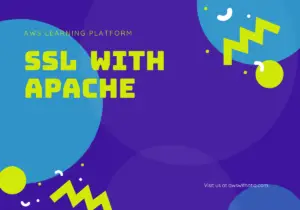In today’s interconnected world, networking is the backbone that powers everything from social media to e-commerce platforms. But what happens when you can’t connect to the internet or have trouble communicating with another device on your network? That’s where the ping command comes into play. This simple yet powerful tool is used for various network troubleshooting and diagnostic purposes. In this blog post, we’ll delve into what ping is, how to use it, and how it can help you solve network-related issues.
Table of Contents
What is Ping?
Ping is a network diagnostic tool used to test the reachability of a host (usually an IP address or a website URL) on an Internet Protocol (IP) network. It also measures the round-trip time for the packets sent from the originating host to the destination. The name ‘ping’ was initially derived from the sonar sound used by submarines for detecting objects.
Why Use Ping?
- Network Troubleshooting: It helps determine whether your machine can communicate with another host.
- Latency Measurement: Ping provides you with the round-trip time it takes for a packet to go from your computer to the target and back.
- Connectivity Checks: Regularly pinging crucial servers can ensure that connections remain live and alert you in case of any issues.
- Packet Loss Testing: By pinging a host multiple times, you can figure out if any packets are being lost during transmission.
Basic Ping Commands
Windows
To ping Google’s server:
ping google.commacOS and Linux
To ping Google’s server:
ping google.comTo limit the number of pings to 4:
ping -c 4 google.comAdvanced Ping Commands
Windows
To ping continuously:
ping -t knifetours.commacOS and Linux
To change the packet size:
ping -s [size in bytes] google.comTo set a timeout:
ping -W [timeout in seconds] google.comHow to Interpret Ping Output
- Time in milliseconds (ms): This indicates the round-trip time. Lower values are better.
Request timed out: Indicates that no response was received from the host within the default time period.- Packet Loss: Shown as a percentage; ideally, this should be 0%.
Common Issues and How Ping Can Help
Network Unreachability
If you can’t connect to a website, you can use ping to verify whether the problem is with the site or your connection.
Slow Internet
Pinging multiple hosts can help you isolate whether the issue is with a specific website or your network.
Packet Loss
A high percentage of packet loss could indicate network congestion or other issues.
Conclusion
The ping command is a versatile tool that should be part of anyone’s basic networking troubleshooting toolkit. By understanding how to use this command effectively, you can diagnose and potentially resolve a variety of network-related issues, saving you both time and frustration.