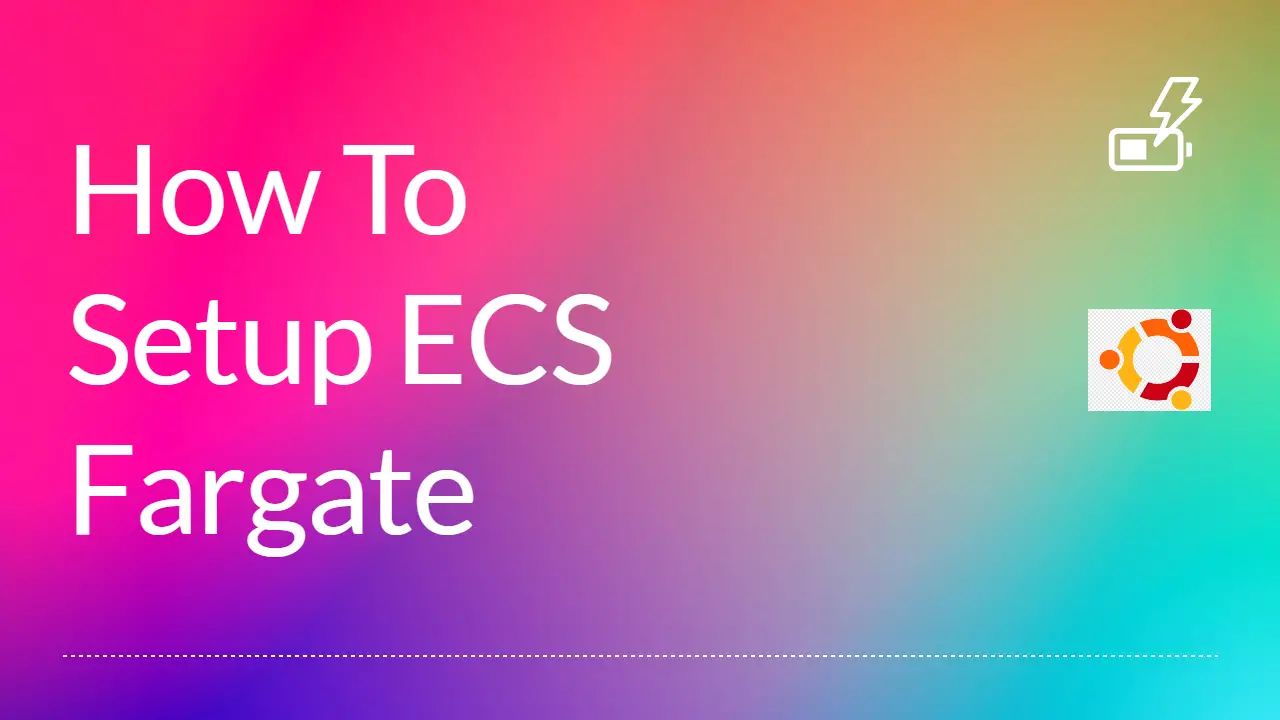What are Elastic Container Service (ECS) and Fargate?
Amazon Elastic Container Service (ECS) is a fully managed container orchestration service provided by Amazon Web Services (AWS). It allows you to run, scale quickly, and manage containerized applications using Docker containers.
AWS Fargate is a compute engine for Amazon ECS that allows you to run containers without managing the underlying EC2 instances. With Fargate, you can focus on building and running your applications, and leave the infrastructure management to AWS.
When you run your containers on Fargate, you do not need to worry about capacity planning, scaling, or patching the underlying EC2 instances. Fargate automatically provisions and scales the necessary resources for your containers, and provides built-in monitoring and logging capabilities.
Fargate is a good choice for running containerized applications if you want to focus on developing and deploying your applications, and do not want to worry about managing the underlying infrastructure. It is also a good choice if you want to run your containers on a serverless infrastructure, where you only pay for the resources that your containers consume.
To set up Amazon Elastic Container Service (ECS) with Fargate and deploy a Docker image, you can follow these steps:
- Sign in to the AWS Management Console and navigate to the Amazon ECS console.
- Create a new task definition by clicking the “Create new Task Definition” button.
- Select the “Fargate” launch type and choose a compatible network mode.
- On the “Configure Task and Container Definitions” page, specify a name and other optional details for your task definition.
- Under “Container Definitions,” click the “Add container” button.
- Enter a name for your container and specify the Docker image for your application. You can either specify a public image from a container registry like Docker Hub or Amazon Elastic Container Registry (ECR), or you can build and push your own image to a registry and specify the image URL.
- Specify the required memory and CPU resources for your container.
- Optionally, you can add environment variables, mount points, and other configurations to your container.
- When you’re done, click the “Add” button to add the container to your task definition.
- Review and create your task definition.
- Create a new Fargate cluster by clicking the “Create Cluster” button and selecting “Fargate” as the cluster type.
- Give your cluster a name and choose the VPC and subnets where you want to run your tasks.
- Create the cluster.
- Once your cluster is created, you can deploy your task to it by clicking the “Create new Service” button and selecting the Fargate cluster you just created.
- Specify a name for your service, choose the task definition you created earlier, and specify the number of tasks you want to run.
- Configure any optional settings, such as load balancing and auto-scaling, and then click the “Create Service” button to deploy your task to the cluster.
- Your Docker image should now be running on ECS Fargate in the specified cluster.
A more detailed video I have created with an explanation is given below.