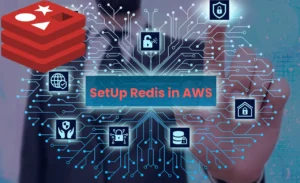This article is going to talk about how to install Docker on Red Hat in AWS. We will go over the process of downloading and installing Docker, as well as some troubleshooting steps that you may want to take after installation.
Table of Contents
Install Docker
To install docker, it’s a good idea to first make sure that you have the correct privileges. You will need root access to either docker or docker-engine in order to proceed with this installation.
At first, create a new EC2 instance using Red Hat 8 AMI.
Then connect to that instance using Putty / SSH.
After that, to install Docker, please run the following command
sudo dnf config-manager --add-repo=https://download.docker.com/linux/centos/docker-ce.repo
sudo dnf repolist -v
sudo dnf install docker-ce
These will install the docker on your Server. After that enable the Docker and start it into your server.
sudo systemctl enable --now docker
sudo systemctl start docker
Install Docker Compose
sudo curl -L "https://github.com/docker/compose/releases/download/1.29.2/docker-compose-$(uname -s)-$(uname -m)" -o /usr/local/bin/docker-compose
sudo chmod +x /usr/local/bin/docker-compose
sudo ln -s /usr/local/bin/docker-compose /usr/bin/docker-compose
This installs and starts Docker Compose. You can use this to create many containers simultaneously or run a single container on your server using docker commands. This is one of the more powerful features in docker that makes it so useful for development and web deployments.
Check the docker-compose version by running this command
docker-compose --versionSetup WordPress using Docker
To set up WordPress using Docker, you need to create a folder and inside that folder, you need to create the docker-compose.yml file with the following content.
version: "3.9"
services:
db:
image: mysql:5.7
volumes:
- db_data:/var/lib/mysql
restart: always
environment:
MYSQL_ROOT_PASSWORD: somewordpress
MYSQL_DATABASE: wordpress
MYSQL_USER: wordpress
MYSQL_PASSWORD: wordpress
wordpress:
depends_on:
- db
image: wordpress:latest
volumes:
- wordpress_data:/var/www/html
ports:
- "80:80"
restart: always
environment:
WORDPRESS_DB_HOST: db:3306
WORDPRESS_DB_USER: wordpress
WORDPRESS_DB_PASSWORD: wordpress
WORDPRESS_DB_NAME: wordpress
volumes:
db_data: {}
wordpress_data: {}Then save the file and run the following command to install WordPress.
docker-compose up -dThat’s it. We are done with the WordPress setup part and now if you go to your browser and paste your EC2 instance IP then you will see the WordPress installation page.
Give them information on the setup page and finish the WordPress installation.
Conclusion
In this article, we discussed how to install Docker on Red Hat 8 in AWS. We hope you found it helpful and that you’ll give us your feedback below!