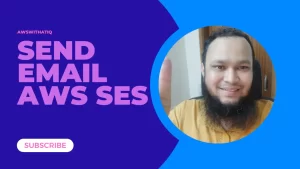Table of Contents
Here’s a step-by-step guide to installing Grafana on Amazon Linux 2023:
sudo dnf update -y
sudo rpm --import https://rpm.grafana.com/gpg.keysudo tee /etc/yum.repos.d/grafana.repo <<EOF
[grafana]
name=Grafana OSS
baseurl=https://rpm.grafana.com/oss/rpm
repo_gpgcheck=1
enabled=1
gpgcheck=1
gpgkey=https://rpm.grafana.com/gpg.key
EOFsudo dnf install grafana -y
sudo systemctl enable grafana-server
sudo systemctl start grafana-server
sudo systemctl status grafana-serverBy default, Grafana runs on port 3000.
Open in browser:
http://<your-ec2-public-ip>:3000How to Link Prometheus as a Data Source in Grafana on Amazon Linux 2023
If you’ve set up Prometheus and Grafana on Amazon Linux 2023, the next step is to connect Prometheus as a data source inside Grafana. This allows you to visualize metrics in beautiful dashboards and make your monitoring stack complete.
In this guide, I’ll show you step-by-step how to integrate Prometheus with Grafana.
✅ Step 1: Verify Prometheus is Running
Prometheus usually runs on port 9090.
Open your browser and check:
http://<your-ec2-public-ip>:9090If the Prometheus web UI opens, it’s running fine.
✅ Step 2: Access Grafana
Grafana runs on port 3000.
Visit:
http://<your-ec2-public-ip>:3000Login using:
- Username:
admin - Password:
admin(You’ll be asked to change this the first time)
✅ Step 3: Add Prometheus as a Data Source
- In Grafana, click on the left menu:
Connections → Data sources → Add data source - Select Prometheus.
- Under HTTP settings, set the URL:
- If Grafana and Prometheus are on the same server:
http://localhost:9090 - If they are on different servers:
http://<prometheus-ec2-ip>:9090
- If Grafana and Prometheus are on the same server:
- Leave other options as the default.
- Click Save & Test.
Grafana should confirm: “Data source is working.”
✅ Step 4: Import Dashboards
To start visualizing metrics:
- Go to Dashboards → Create → Import
- You can use ready-made dashboards from Grafana’s Dashboard Library
For example:- Node Exporter Full (ID: 1860) → Great for monitoring Linux servers
🎯 Conclusion
By linking Prometheus as a data source in Grafana, you unlock the power of real-time monitoring with visually rich dashboards. This setup is a must-have for any DevOps monitoring stack on AWS.
With Grafana + Prometheus, you’ll be able to:
- Track server health
- Monitor application performance
- Set up alerts for proactive issue resolution
💡 Pro Tip: Combine Prometheus with Node Exporter or custom app metrics to make your Grafana dashboards even more insightful.
Related posts