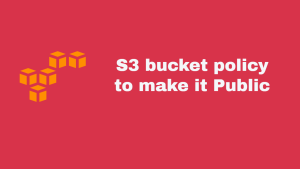Table of Contents
🚀 How to Install Prometheus and Collect Metrics on AWS Amazon Linux 2023
TL;DR: Prometheus alone won’t show much data — it only monitors itself. To get real server metrics like CPU, RAM, disk, and network, you need to install Node Exporter and configure Prometheus to scrape it. In this post, I’ll walk you through setting up Prometheus + Node Exporter on an EC2 instance running Amazon Linux 2023.
🔹 Step 1: Install Prometheus on Amazon Linux 2023
Update system:
sudo dnf update -yCreate Prometheus user and directories:
sudo useradd --no-create-home --shell /bin/false prometheus
sudo mkdir /etc/prometheus
sudo mkdir /var/lib/prometheus
sudo chown prometheus:prometheus /etc/prometheus /var/lib/prometheusDownload the latest Prometheus binary:
cd /tmp
curl -LO https://github.com/prometheus/prometheus/releases/download/v2.55.1/prometheus-2.55.1.linux-amd64.tar.gz
tar xvf prometheus-2.55.1.linux-amd64.tar.gz
cd prometheus-2.55.1.linux-amd64Move binaries and set permissions:
sudo cp prometheus promtool /usr/local/bin/
sudo chown prometheus:prometheus /usr/local/bin/prometheus /usr/local/bin/promtool
sudo cp -r consoles/ console_libraries/ /etc/prometheus/Create a basic configuration:
sudo tee /etc/prometheus/prometheus.yml > /dev/null <<EOF
global:
scrape_interval: 15s
scrape_configs:
- job_name: 'prometheus'
static_configs:
- targets: ['localhost:9090']
EOF
sudo chown prometheus:prometheus /etc/prometheus/prometheus.ymlCreate a systemd service file:
sudo tee /etc/systemd/system/prometheus.service > /dev/null <<EOF
[Unit]
Description=Prometheus
Wants=network-online.target
After=network-online.target
[Service]
User=prometheus
Group=prometheus
Type=simple
ExecStart=/usr/local/bin/prometheus \
--config.file=/etc/prometheus/prometheus.yml \
--storage.tsdb.path=/var/lib/prometheus/ \
--web.console.templates=/etc/prometheus/consoles \
--web.console.libraries=/etc/prometheus/console_libraries
[Install]
WantedBy=multi-user.target
EOFStart Prometheus:
sudo systemctl daemon-reload
sudo systemctl enable prometheus
sudo systemctl start prometheusAccess the UI:
http://<EC2-Public-IP>:9090🔹 Step 2: Install Node Exporter (System Metrics)
Node Exporter provides CPU, memory, disk, and network usage.
Download and install:
cd /tmp
curl -LO https://github.com/prometheus/node_exporter/releases/download/v1.8.2/node_exporter-1.8.2.linux-amd64.tar.gz
tar xvf node_exporter-1.8.2.linux-amd64.tar.gz
sudo cp node_exporter-1.8.2.linux-amd64/node_exporter /usr/local/bin/Create a systemd service:
sudo tee /etc/systemd/system/node_exporter.service > /dev/null <<EOF
[Unit]
Description=Node Exporter
Wants=network-online.target
After=network-online.target
[Service]
User=nobody
ExecStart=/usr/local/bin/node_exporter
[Install]
WantedBy=default.target
EOFStart Node Exporter:
sudo systemctl daemon-reload
sudo systemctl enable node_exporter
sudo systemctl start node_exporterVerify it’s running:
http://<EC2-Public-IP>:9100/metrics🔹 Step 3: Add Node Exporter to Prometheus
Edit Prometheus config:
sudo nano /etc/prometheus/prometheus.ymlAdd a new scrape job:
- job_name: 'node_exporter'
static_configs:
- targets: ['localhost:9100']Restart Prometheus:
sudo systemctl restart prometheus🔹 Step 4: Verify Metrics
Go to:
http://<EC2-Public-IP>:9090/targetsYou should see:
- ✅ Prometheus itself
- ✅ Node Exporter
Run queries like:
up(check active targets)node_cpu_seconds_totalnode_memory_MemAvailable_bytesnode_network_receive_bytes_total
🔑 Why No Data Before?
- Prometheus only monitors itself by default.
- Without exporters, you won’t see system metrics.
- Node Exporter is the standard method for monitoring Linux servers.
📊 Next Step: Grafana (Optional)
For better visualization, install Grafana and connect it to Prometheus. Grafana provides ready-made dashboards for Node Exporter.
✅ Final Thoughts
You’ve now installed Prometheus and Node Exporter on Amazon Linux 2023 EC2, and you can finally see system metrics flowing into Prometheus. This setup serves as the foundation for monitoring EC2 instances, Docker containers, or Kubernetes clusters.